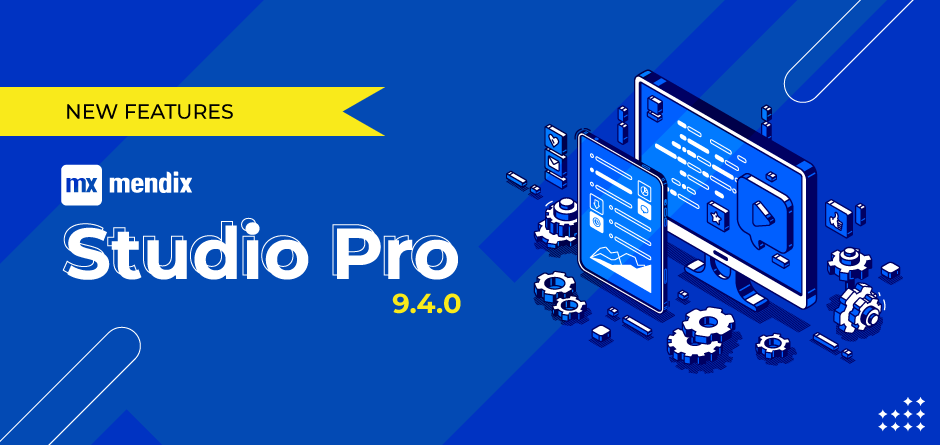
Mendix Studio Pro 9.4.0: everything you need to know about the new features
Mendix is a low-code platform that helps users develop apps faster and provide better business value. The Mendix Platform accelerates development, testing, deployment, and maintenance with other factors of an application cycle. In recent times, Mendix has added several functionalities to the system. They updated their previous versions with workflow, nanoflow functionality, design mode, etc.
They have added some more features to the system in this version. The features include a “switch to” menu at the top bar, modification in the functionality of buttons, and a new synchronization mode. All these features contribute to a better experience for Mendix users.
Let us look at those features in detail.
- ”Switch To” Button
It is a new addition to the studio pro taskbar. We can click this button to navigate to other parts of the Mendix platform, such as a studio, forum, academy, etc. The Switch-to menu can be found at the top-left of Studio Pro and gets represented as a block of dots. That will open in a new browser window when we click on it. That will open in a new browser window when we click on it.
- Synchronize activity
Mendix has introduced the “Synchronize unsynchronized objects” mode to “Synchronize” activity of nanoflow. This mode will be applicable for changed objects. That will reduce the time required for synchronization, as limited data will get synchronized. All objects with changes committed to the offline database get synchronized using unsynchronized objects. The synchronization updates both the server and the local database for selected objects. Synchronization is bidirectional.
- Publish Odata service
Mendix can expose entities as Odata resources which get done by adding new published Odata services. The publishing used to happen through OData v3. You can expose entities using the newly published Odata service in project explorer.Furthermore, you can also expose multiple related resources in a published OData service. The standards used for OData in Mendix are:
- OData version 3, which returns data in the form of Atom XML.
- OData version 4, which returns data in the form of JSON..
Published Odata service also supports querying for data. We need to throw a POST request to “/$query”
- Page Button
Mendix has added a property to close multiple pages in the open page and close page button widget. If we click on the close page button, the popup for popup pages will close or the previous page will appear for content pages.
- Show page activity
Use a show page activity in microflow or directly drag a page from the App Explorer into your microflow. You can perform close pages activity while using show page activity in nanoflows. It is possible to close the single page as well as multiple pages. With this activity, you can show a selected page to the user.
- Introduction of nanoflow at default home page
You can set a nanoflow as the app’s homepage if you use a native profile. The nanoflow you selected gets executed when the application starts or during the call through the button. In regular nanoflow calls, you can implement custom logic like show page, create an object, perform list operations, use JavaScript actions, and many more.
You can choose nanoflow while selecting the default home page in the native mobile profile. Assume the user opens the application. If you want to show a setup wizard to the user, you need this method. It is the same as web apps, where you use microflow instead of nanoflow.
To make the nanoflow home pages, we need to consider the following details:
- After the initial synchronization, the home page nanoflow will start execution.
- Consider that nanoflow has to show page activities that are more in numbers, then each task gets executed one after the other. The last show page activity will display a page that remains as it is.
- Home page nanoflows should have no parameters.
- We can face some errors while using nanoflows. To overcome that, you can add error handling to the flow and run a new error handler flow.
- We can improve user experience by showing the page as early as possible then the remaining part will get executed.
- Pluggable widgets
Mendix has multiple widgets available in its system, but sometimes developers need some custom widgets to perform activities not possible through available ones. If you want to add additional functionality to apps, which is not possible with the available Mendix widgets like UI or any other integration, you need to make pluggable widgets.
You can use the new pluggable widgets with other components when implementing pages or doing other activities. It can be a part of the marketplace or you can use it in multiple apps. Pluggable widgets are custom widgets you can add to applications by placing the related file in the widgets folder. Now pluggable widgets can specify their custom category or existing category. It is easy to locate a pluggable widget from a specified type.
Pluggable widgets created by developers like core or other widgets have properties that you need to configure whenever you use those widgets in Mendix Studio Pro or Mendix Studio.
Bottom line
Mendix is one of the best platforms that helps you reduce app development time. You can release those apps quickly in the market and get related business benefits. The platform releases frequent updates to improve the user experience. Updates from the latest version will help you leverage Mendix much better.
Omnepresent is one of the top Mendix service providers with years of experience offering top-notch services to global businesses. Our Mendix experts can help you attain all your business goals. Get in touch with us today to know more about our services.
RECENT POSTS
CATEGORIES
