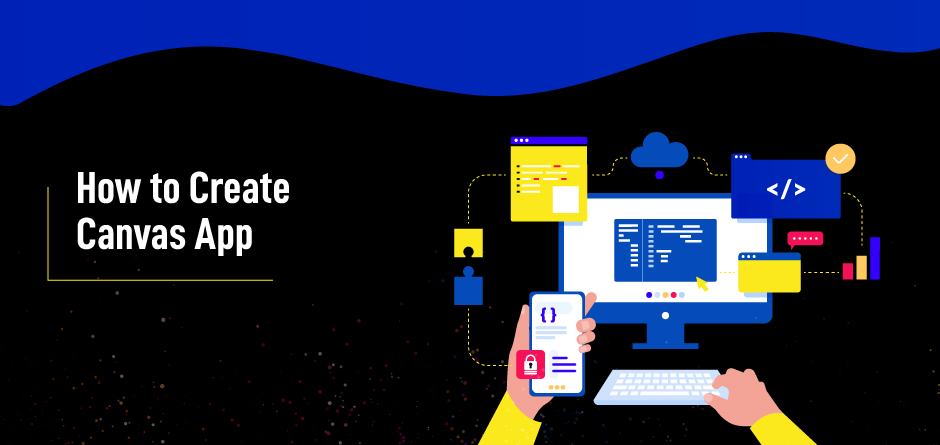
How to Create Canvas Apps
Microsoft Power Platform
Microsoft Power Platform consolidates the vigorous force of PowerApps, Power-BI, Power virtual Agents, and Power Automate into one amazing business application stage – giving speedy and straightforward application building with less knowledge of coding. Every part of the Microsoft Power Platform is based on the Dataverse, usually known as the Common Data Model. Every aspect is dynamic by itself, and better yet when consolidated. The Microsoft Power stage unites every part of your data into Dataverse.
The Power Platform Admin gives united access to executives to oversee conditions and settings for PowerApps, Power Automate, and client commitment applications.
Let’s see what PowerApps is.
PowerApps
PowerApps is a suite of apps, services, connectors, and data platforms that provides an application development environment to build custom business apps. It provides a rapid low-code development environment for creating custom apps for business needs.
Low-code means we do not require any complex coding for building PowerApps. PowerApps allows clients to develop applications with a straightforward interface so every business client or master designer can construct custom applications.
PowerApps gives a pleasant, simplified UI to permit you to add various controls (for example, message field, decision field), media (pictures, video, camera controls for your telephone), structures, and screens to develop a versatile application.
It similarly allows you to connect to external data sources or store data easily inside the application. Whenever you’ve made an application, you can simply deploy it and offer it to your organization.
Any PowerApp Developer or any PowerApp Expert can build power with a lot of ease. We can build fascinating UI.
There is rapid application development for beginners with the help of PowerApps.
With PowerApps, we have more than 270 connectors.
So, we have different types of PowerApps for different scenarios.
PowerApps can create three types of Apps:
- Canvas App
- Model-Driven App
- Portals
1. Canvas App
It is a great option when you want to build an app from a blank canvas. Canvas apps are true low-coding apps. They do not require complex coding. You can start by choosing the screen size of the tablet or mobile. You then have a blank screen from which you can build your app.
There are around 270 connectors available to integrate existing data easily, including SharePoint, Microsoft 365, or Dynamics 365. You can interact with your data in your app by adding data sources.
On completing the canvas application, you can export the package and share it with your organization and import that in their environment. They can then use the app or make changes in the app easily.
Material applications are, by and large, used to make basic applications for a specific reason, for example:
- Holiday requests/approvals
- Event registration
- IT helpdesk ticketing
- Data recording
- Photo creation
- Checklists
You can move components that you need to make your material application. You can pull data from various data sources and join it into one application.
2. Model-Driven App
In contrast to material applications, model-driven applications in PowerApps depend on confidential data — explicitly, the data put away in Common Data Service (CDS). CDS is a safe, cloud-based extra room that organizations can use to store business application information.
All model-driven applications are incorporated into CDS. Most Microsoft applications are worked with into CDS because most Microsoft applications, including the entire Dynamics 365 (D365) stage, are model-driven applications.
3. Portals
Portals assist you with making external confronting sites that permit clients outside your organization to sign in with a wide range of characters, create and view the data in the Data section, or we can even use our data safely.
A Portal application is a Web-based, intuitive instrument on the web platform that conveys both related and inconsequential applications, administrations, and connections. Gateway applications give data in an effectively justifiable configuration, adjust or control the data, and speak with organizations or people about the data.
Now, let’s see how to create a Canvas App.
You can start building your application in one of the following ways:
First, we make another PowerApps by visiting (https://make.powerapps.com).
Steps to make PowerApps are:
Click Home, then click on Canvas application structure blank→ Give a name to your App and Select App’s arrangement type (Tablet/Phone) →Click on Create.
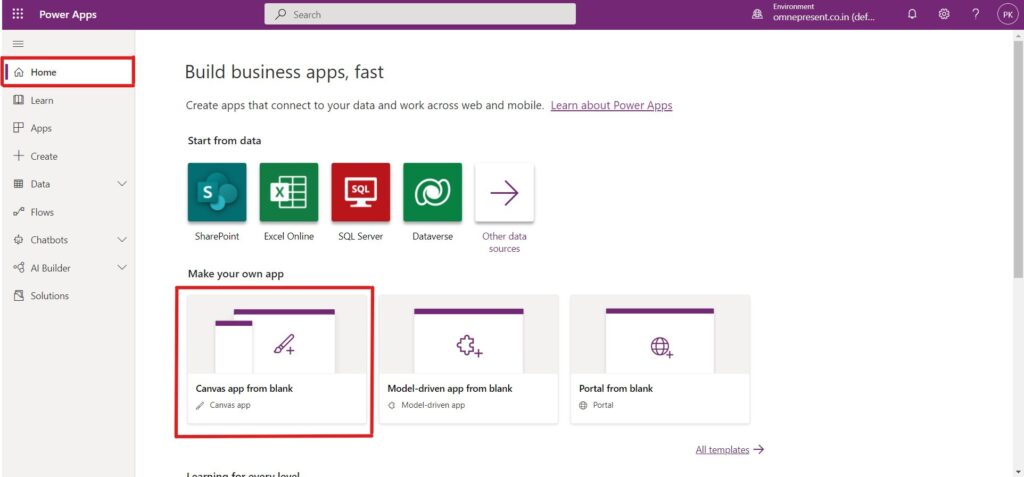
Go to Apps→ New app→ Select Canvas App→(Open new window) in Select with fresh start App (Tablet/Phone)
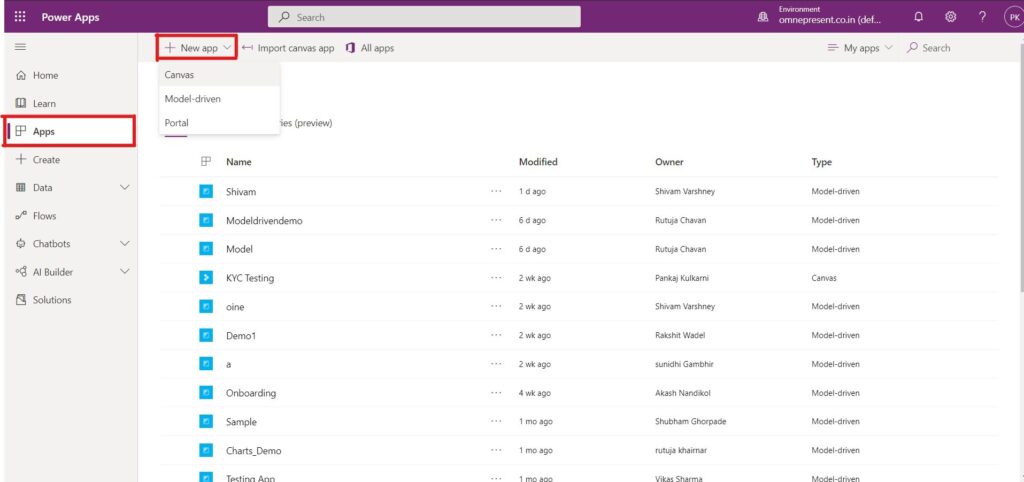
Go to Create→Select Canvas app from blank→(Open new window) In Select with blank canvas App(Tablet/Phone)
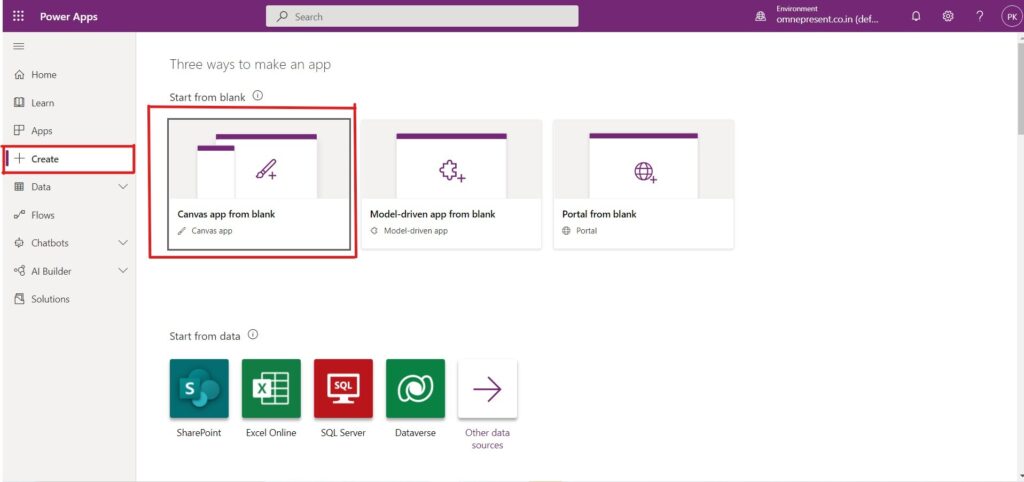
Once you are done with all the above steps, you get a PowerApps studio that will resemble the picture below.
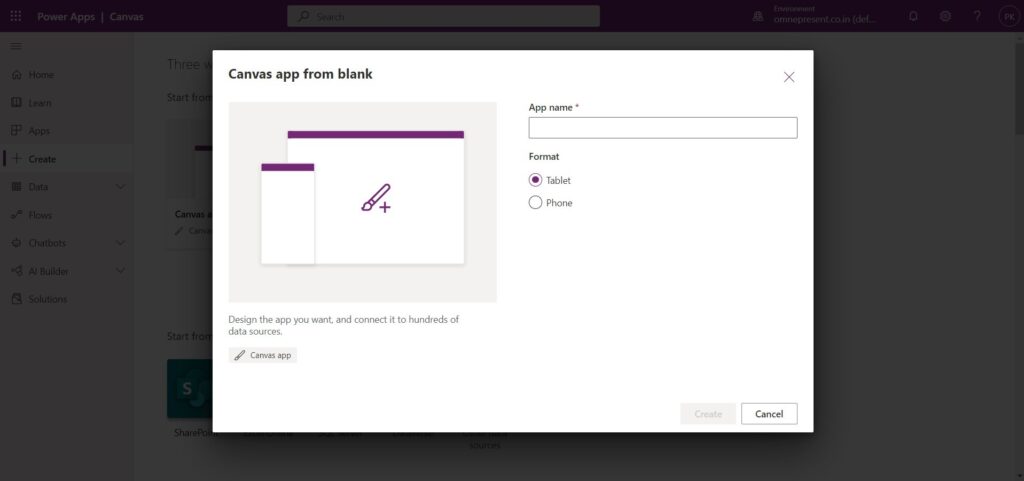
Here you can create your application using drag and drop and some basic formulas.
You can also build Model-Driven Apps and Portal Apps simply as we build Canvas App.
If you’re looking for experts who can help your business make the most of PowerApps, get in touch with us.
RECENT POSTS
CATEGORIES
