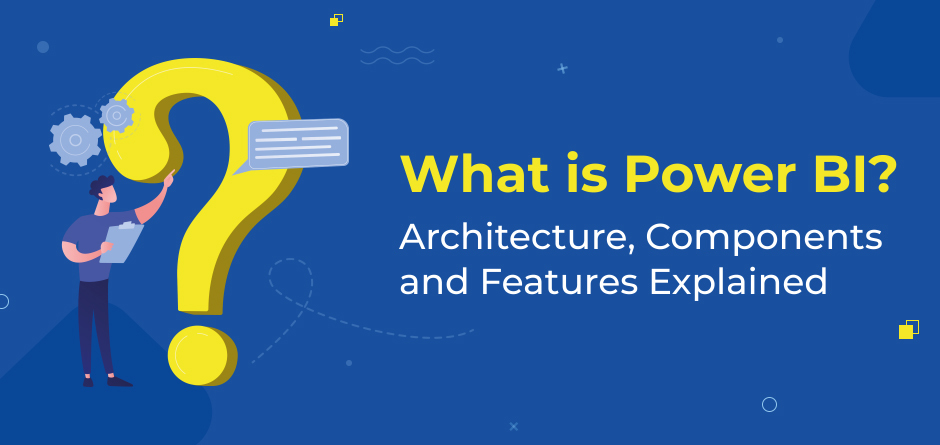
What is Power BI: Architecture, Components and Features Explained
Power BI is a collection of business analytics tools that enable seamless data analysis and sharing of insights. You can monitor your business and get answers quickly with rich dashboards that you can share with colleagues across your enterprise.
Your data may be in an Excel spreadsheet or a collection of cloud-based and on-premises hybrid data warehouses. However, you need not worry, as Power BI lets you connect your data sources, visualize, and discover critical actions. Furthermore, you can share that with anyone you want.
If you are looking to dive deep into Power BI and understand its architecture, components, and features, this guide will be ideal for you. Let’s get started with all of that in detail.
What does Power BI Architecture look like?
- The architecture of Power BI is closely related to Azure. Power BI can connect with multiple data sources.
- You can create reports and data visualizations with the help of Power BI Desktop.
- The Power BI gateway has a connection with on-premise data sources. It enables gathering data continuously for analytics and reporting.
- The services of Power BI are similar to cloud services that publish data visualizations and Power BI reports.
- You can access data from anywhere by using Power BI mobile apps. Power BI app is available on Windows, iOS, and Android platforms.
Let us look each one in details
What is Power BI Service?
Power BI service is the Software as a Service (SaaS) component of Power BI. You can connect to data, create reports and dashboards, and ask questions about your data.
Furthermore, you can collaborate with colleagues by grouping your dashboards, reports, and paginated reports into an app and distributing them. With the help of the Pro license, you get advanced data security.
What is Power BI Dashboard?
The Power BI Dashboard offers a single-page visualization you can use to tell impactful stories. You can use reports to generate visualizations on a dashboard. Every report has its base on a dataset. When you use a single-page dashboard, you can also call it Canvas. Here is an example of a Finance Dashboard.
You can use the Power BI Dashboard only in Power BI Service. You can only get highlights of a story as the Power BI Dashboard has only one page. There is no possibility to create dashboards on Power BI Desktop. You can publish Power BI reports created on Power BI Desktop to Power BI Service.
What is Power BI Gateway?
It can either be on your local or business networks. Power BI Gateway makes this task seamless. The platform ensures Power BI Service can access the network securely for data display.
The on-premises data gateway offers multiple benefits. You can use it for quick and seamless data transfer. You can exchange the on-premises data with other tools like Power BI, Microsoft Flow, and much more.
What are the types of Power BI Gateway?
Here are the different types of gateways:
- Personal gateway: Gateways installed in personal mode allow only self-use. You can use it with Power BI.
- On-premises data gateway: Several users can connect to on-premises data sources. You can use it with Power BI, PowerApps, Azure Logic Apps, and much more.
Components of Power BI
-
Power Query
Power Query is the data transformation tool you can use to give a new shape to your data. It enables you to discover, connect, combine, and refine data sources to meet your analysis needs.
You can download it as an add-in for Excel or as part of the Power BI Desktop. -
Power Pivot
Power Pivot is a data displaying method. You can use it to create data models and calculations and establish relationships. It uses Data Analysis Expression (DAX) language to model simple and complex data.
-
Power View
Power View is available in Excel, Power BI, and others. You can use it to create charts, maps, graphs, and visuals. You can connect it to data sources and segregate data based on your needs.
-
Power Map
It is a 3-D data visualization tool you can use to map data. Furthermore, you can plot rows of data on Bing maps in 3-D format. You can export data from an Excel table or Data Model in Excel. It uses Bing maps for visualizing data with the help of details like latitude, longitude, city, country, and much more.
-
Power BI Desktop
It is a development tool for Power View, Power Query, and much more. It delivers a seamless BI and data analysis environment through its range of offerings.
-
Power Q&A
You can explore the data the way you want with the help of the Q&A feature of Power BI. You can get insights from the data with natural language. You need to create data models and add them to the Power BI tool.
-
Visualizations
Power BI is all about representing data visually and it has a crucial role. You can get various options for visualizations. Depending on your business needs, you can get simple or complex visualizations.
Here are the different visuals available in Power BI:
Stacked column chart
Clustered bar chart
Clustered column chart
100% stacked column/bar chart
Line chart
Area chart
Stacked area chart
Ribbon chart
Waterfall chart
Scatter chart
Pie chart
Donut chart
Treemap chart
Map
Filled map
Funnel chart
Gauge chart, etc -
Get Data (Data Source)
Here is a list of data sources you can use:
Excel
Power BI datasets
Power BI dataflows
SQL Server
MySQL database
Analysis Services
Azure
Text/CSV
Oracle
PDF
Access
XML
JSON -
Filtration
You can filter the datasets and have smaller subsets containing only the important data and contextual relevance. With the help of Power BI, you can in-built data connectors. Some of these include Oracle, Excel, Azure, and much more.
-
Customizable Dashboards
You can get a range of visualizations that offer meaningful insights from raw data. A usual dashboard will include several visualizations that are single-page reports. You can share and print dashboards.
-
Flexible Tiles
You can get a clear view of data as tiles separate visualization. You can adjust their size for a better view. Furthermore, you can place tiles anywhere on the dashboard based on your needs.
-
Report
In the navigation pane, you can find reports, dashboards, and datasets. You can navigate between them when creating reports and dashboards.
-
Natural Language
You can search data and information by placing queries in natural language in the Power BI system. The Power BI engines search data and visualization to solve user queries.
-
DAX
It is the Data Analysis Expressions function in the Power BI tool. You can get specific functionalities through predefined codes and analysis tools.
RECENT POSTS
CATEGORIES
